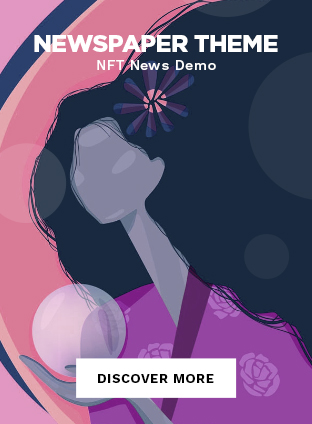Outline
-
Introduction
-
Overview of WhatsApp Web
-
Importance and Convenience
-
-
What is WhatsApp Web?
-
Definition and Features
-
Compatibility
-
-
Setting Up WhatsApp Web
-
Prerequisites
-
Step-by-Step Guide
-
-
How to Use WhatsApp Web
-
Sending and Receiving Messages
-
Sharing Media Files
-
-
Benefits of Using WhatsApp Web
-
Multi-Device Synchronization
-
Enhanced Productivity
-
-
Security Features of WhatsApp Web
-
End-to-End Encryption
-
Two-Step Verification
-
-
Common Issues and Troubleshooting
-
Connectivity Problems
-
Sync Issues
-
-
WhatsApp Web Shortcuts and Tips
-
Keyboard Shortcuts
-
Useful Tips and Tricks
-
-
WhatsApp Web vs. WhatsApp Desktop App
-
Key Differences
-
Pros and Cons
-
-
Integrating WhatsApp Web with Other Tools
-
Browser Extensions
-
Third-Party Integrations
-
-
Privacy Concerns with WhatsApp Web
-
Potential Risks
-
Best Practices
-
-
Advanced Features of WhatsApp Web
-
Group Chats and Broadcasts
-
Voice and Video Calls
-
-
WhatsApp Web for Business Use
-
Customer Support
-
Marketing Strategies
-
-
Future Updates and Expectations for WhatsApp Web
-
Upcoming Features
-
User Expectations
-
-
Conclusion
-
Recap of Key Points
-
Final Thoughts
-
Introduction
In today’s fast-paced digital world, staying connected is more important than ever. Whether you’re coordinating with coworkers, catching up with friends, or managing family group chats, WhatsApp has become a go-to communication tool for millions. Enter WhatsApp com Web, a feature that brings the power of your favorite messaging app to your computer screen, enhancing convenience and productivity.
What is WhatsApp Web?
WhatsApp Web is an extension of the WhatsApp mobile app, designed to allow users to access their chats on a web browser. It mirrors your conversations and messages from your phone, meaning everything is synchronized in real-time. WhatsApp Web supports major browsers like Chrome, Firefox, Safari, and Edge, making it highly accessible.
Setting Up WhatsApp Web
Before diving into the setup, ensure you have a few things ready:
- An active WhatsApp account on your smartphone.
- A stable internet connection on both your phone and computer.
- The latest version of WhatsApp installed on your phone.
Here’s a simple step-by-step guide to get you started:
- Open your preferred web browser
- On your phone, open WhatsApp and tap on the three dots (menu) or settings option.
- Select “WhatsApp Web” or “Linked Devices.”
- Scan the QR code displayed on your computer screen with your phone.
- Once scanned, your WhatsApp chats will appear on your browser.
How to Use WhatsApp Web
Using WhatsApp Web is straightforward and intuitive. You can send and receive messages just as you would on your phone. Additionally, you can share media files like photos, videos, and documents directly from your computer.
Benefits of Using WhatsApp Web
One of the significant advantages of WhatsApp Web is the ability to sync across multiple devices. This feature is particularly useful for those who spend a lot of time on their computers. It also enhances productivity by allowing for easy multitasking – you can work on your computer and keep up with your chats without constantly switching devices.
Security Features of WhatsApp Web
Security is a top priority for WhatsApp. WhatsApp Web features end-to-end encryption, ensuring that your messages are secure and only accessible by you and the recipient. Additionally, you can enable two-step verification for an added layer of protection.
Common Issues and Troubleshooting
Despite its many benefits, users may encounter occasional issues. Common problems include connectivity issues and sync failures. Ensure both your phone and computer have a stable internet connection. If problems persist, try logging out and back into WhatsApp Web, or restarting your devices.
WhatsApp Web Shortcuts and Tips
Maximize your efficiency with these handy keyboard shortcuts:
- Ctrl + N: Start a new chat.
- Ctrl + Shift + ]: Next chat.
- Ctrl + Shift + [: Previous chat.
- Ctrl + E: Archive chat.
- Ctrl + Shift + M: Mute chat.
Additionally, you can use tips like pinning frequent contacts for easy access and customizing chat backgrounds to personalize your experience.
**Whats
WhatsApp Web vs. WhatsApp Desktop App
While WhatsApp Web is accessible through a browser, the WhatsApp Desktop App offers a standalone application for both Windows and Mac users. Here are some key differences:
- Installation: WhatsApp Web requires no installation, just a browser. The Desktop App requires a download and installation.
- Notifications: The Desktop App can send native notifications, which might be more reliable.
- Performance: The Desktop App might offer better performance and stability since it’s optimized for desktop use.
- Offline Use: Both require an active internet connection, but the Desktop App might handle reconnections more smoothly.
Integrating WhatsApp Web with Other Tools
You can enhance your WhatsApp com web experience by integrating it with various tools and extensions. Browser extensions like WA Web Plus offer additional functionalities such as message scheduling, custom themes, and privacy enhancements. Additionally, third-party tools can integrate WhatsApp Web with customer relationship management (CRM) systems for businesses.
Privacy Concerns with WhatsApp Web
Using WhatsApp Web on shared or public computers can pose privacy risks. To mitigate these, always log out after use and avoid saving login credentials on public machines. Regularly check and manage active sessions from your phone to ensure no unauthorized access.
Advanced Features of WhatsApp Web
WhatsApp Web isn’t just for text messaging. You can manage group chats, send broadcasts to multiple contacts, and even initiate voice and video calls (though for the latter, the desktop app might be more suitable). Group chat management includes adding/removing participants, assigning group admins, and editing group info.
WhatsApp Web for Business Use
WhatsApp Web is a powerful tool for businesses. It can be used for customer support, allowing agents to manage multiple conversations simultaneously. Business can also use it for marketing purposes, sending promotional messages and updates to customers. The web interface makes it easier to manage and respond to customer inquiries promptly.
Future Updates and Expectations for WhatsApp Web
WhatsApp continually updates its features to enhance user experience. Expected updates may include improved multimedia support, better integration with other Facebook products (like Instagram and Messenger), and enhanced security measures. User expectations also include more robust group management tools and possibly more business-centric features.
Conclusion
WhatsApp com web is a versatile tool that brings the full functionality of WhatsApp to your desktop, enhancing both personal and business communication. With easy setup, powerful features, and robust security, it’s an essential tool for anyone looking to stay connected across devices.
FAQs
Can I use WhatsApp Web without my phone?
No, WhatsApp Web requires an active connection to your phone to function.
Is WhatsApp Web secure?
Yes, it uses end-to-end encryption and offers two-step verification for added security.
Can I make voice or video calls on WhatsApp Web?
Voice and video calls are currently available on the WhatsApp Desktop App, not directly through the web browser.
How do I log out of WhatsApp Web?
From your computer, click on the three dots menu and select “Log out.” You can also log out from your phone through the “Link Devices” section.
What should I do if WhatsApp Web is not working?
Ensure both your phone and computer are connect to the internet, clear your browser cache, and try restarting both devices.